How to Boot off a Remotely Mounted ISO
- Select Remote Control > KVM/console Redirection > Launch Console > Virtual Media > Virtual Storage > Logical Drive Type > ISO File.
- Browse to your local ISO.
- Select Open > Plug in. You should see a confirmation in the Connection Status History of:
Device1: VM Plug-In OK!!
The ISO is now mounted to the remote machine as though it were a local CD.
- Keep the console window open and reboot the remote machine. You should be able to boot off the CD and install your OS.
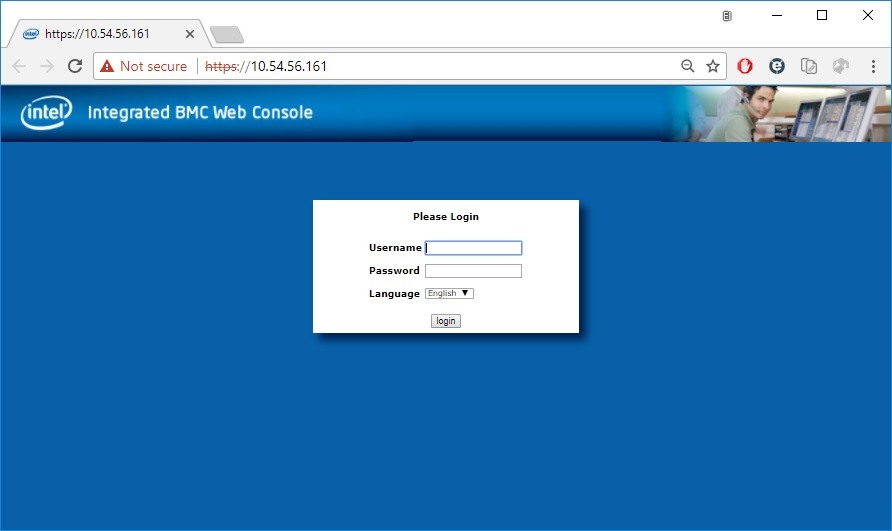
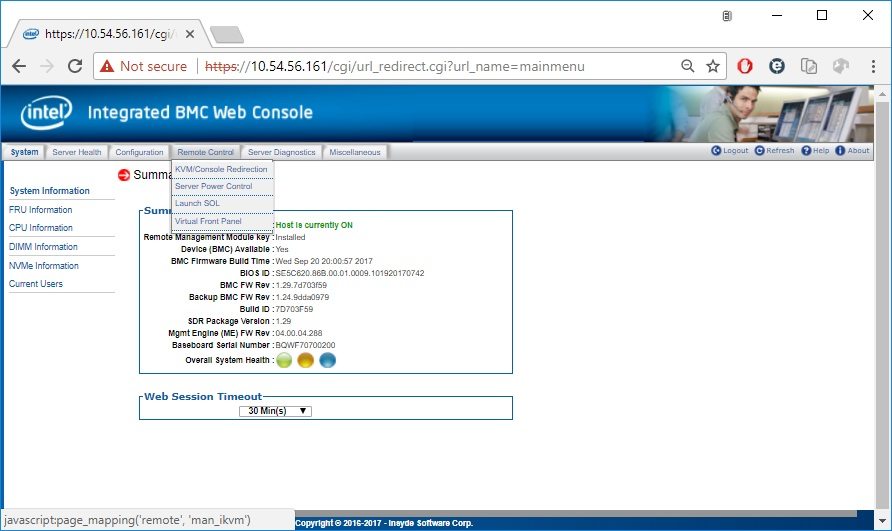
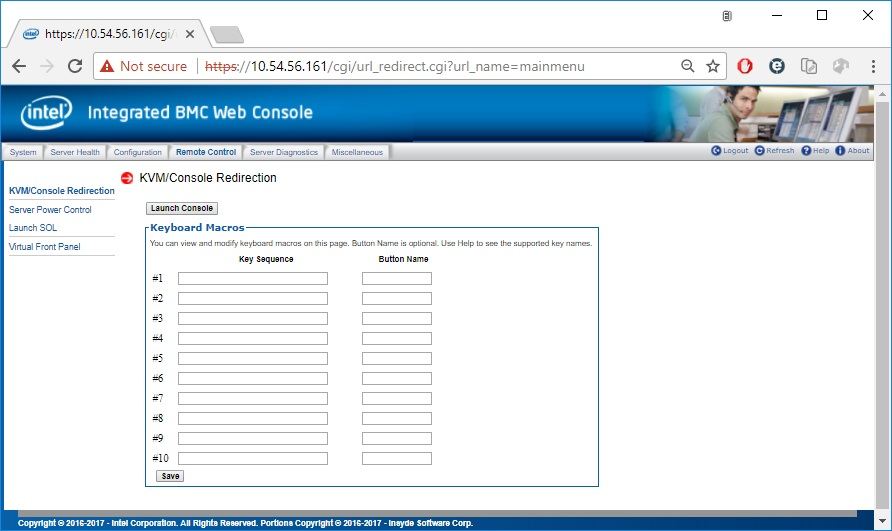

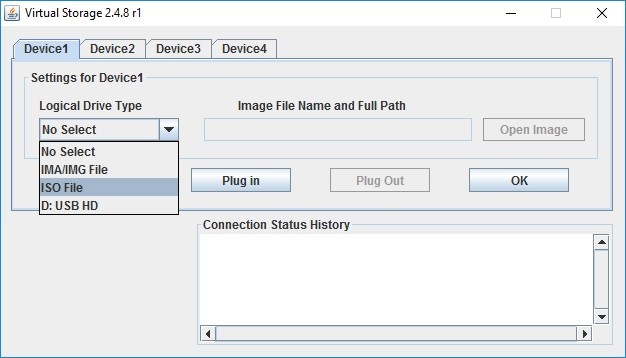
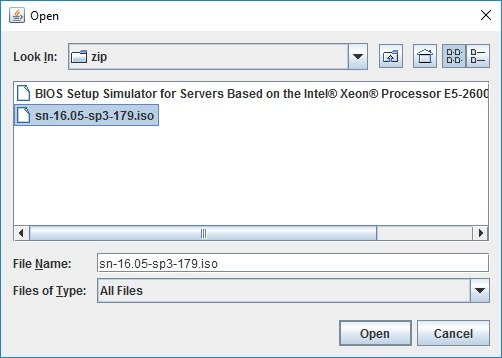
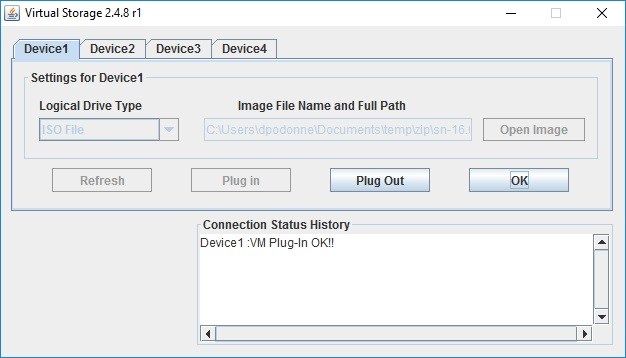
| Related topics |
| User Guide for Intel® Remote Management Module 4 (Intel® RMM4) and Integrated BMC on Intel® Server Boards and Intel® Server Systems Based on Intel® 62X Chipset |