Steps to perform a diagnostic test with Intel® Cryo Cooling Technology for basic cooling test results
Need to run diagnostics:
- Intel® Cryo Cooling Technology software can run a diagnostic to confirm sub-system health with a basic cooling test. This test will take less than 30 seconds and will generate results on screen along with log files.
- Log files can be reviewed by user to isolate issues. They can also be shared with a Cryo Cooling Technology sub-system manufacturer for additional help.
Follow the steps below to run diagnostic test:
- Right-click Intel® Cryo Notification Icon.
- Select Help.
- Click Run Diagnostics test.
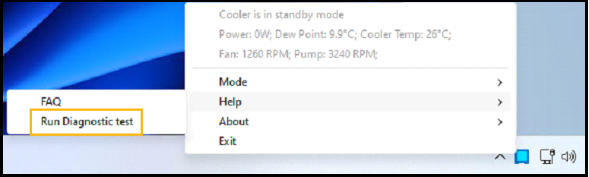
- Click Run Test, which will start the test and generate results on screen: Figure A or Figure B.
- Figure A: Cooling and power meeting expectations.
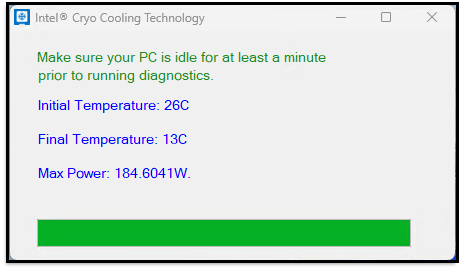
- Figure B: cooling and power not meeting expectations.
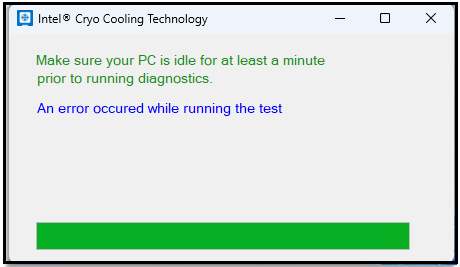
- Figure A: Cooling and power meeting expectations.
- Locate, review, and copy the log files from C:\temp\logs\sac.yyyy-mm-dd.log (see the example below).
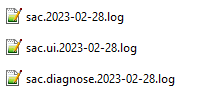
- Contact your Cryo Cooling Technology manufacturer for additional support:
As of July 1, 2023, development on the Intel® Cryo Cooling Technology solution was discontinued. All versions of the software are provided as-is. Functional, security, or other updates will not be provided after December 31, 2023. No support for Intel Core processors 14th Gen will be provided. Check with your auxiliary cooling provider for alternative solutions.